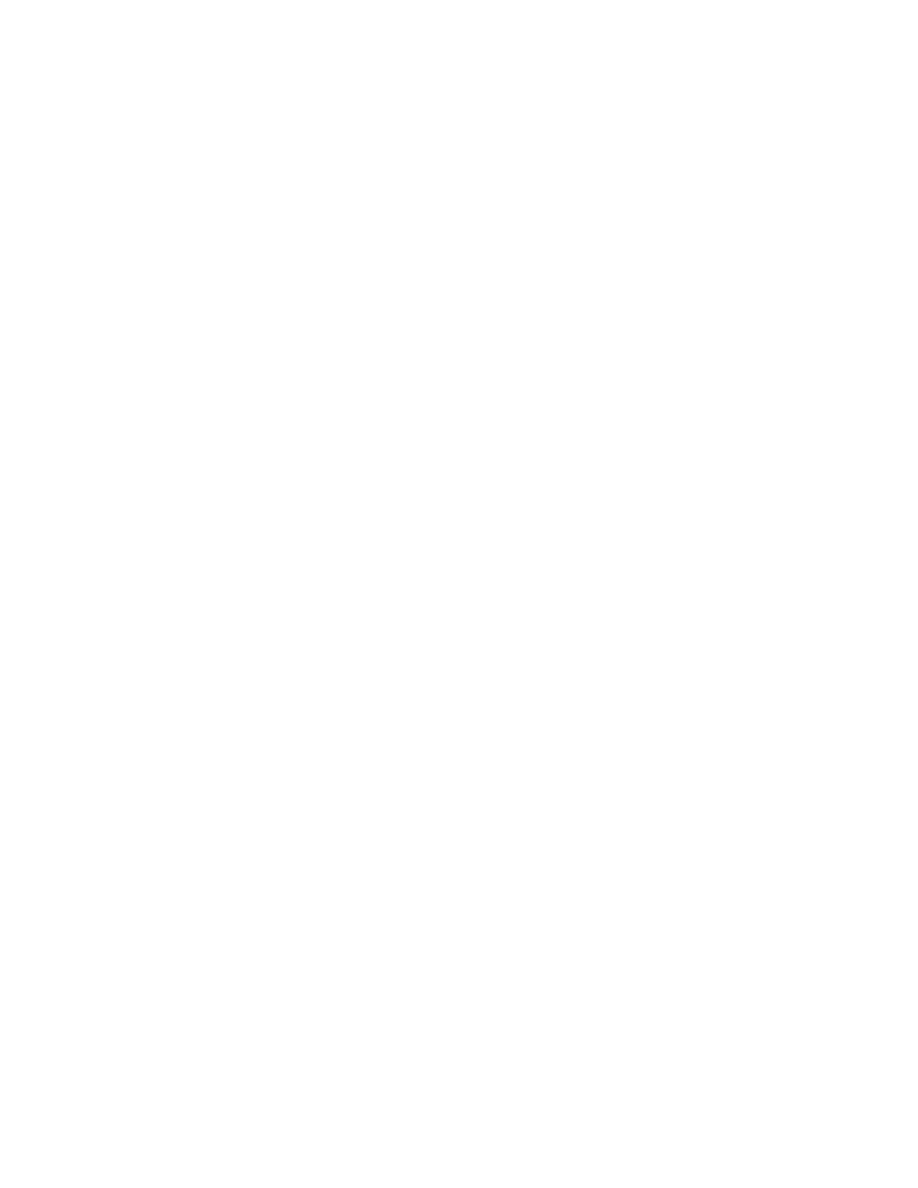
printer is too slow
The print speed and overall performance of the printer can be affected by
several variables.
computer does not meet system requirements
1.
Verify the computer’s RAM and processor speed.
See “Product Specifications”
for more information.
2.
Close all unnecessary software programs.
Too many software programs may be running at the same time.
3.
Increase space on the hard drive.
If your computer has less than 100 MB available on the hard drive, the
printer processing time will be longer.
printer software is outdated
1.
Verify the printer driver being used.
2.
Log onto HP’s Website to download the most recent software updates for
the printer. See the
Quick Reference Guide
for Website information.
complex documents, graphics, or photographs are printing
You are printing a complex document. Documents containing graphics or
photographs print slower than text documents.
See also:
printing with the hp deskjet printer
using the hp deskjet utility
product specifications for the hp deskjet 990 series printer
product specifications for the hp deskjet 980 series printer
product specifications for the hp deskjet 960 series printer
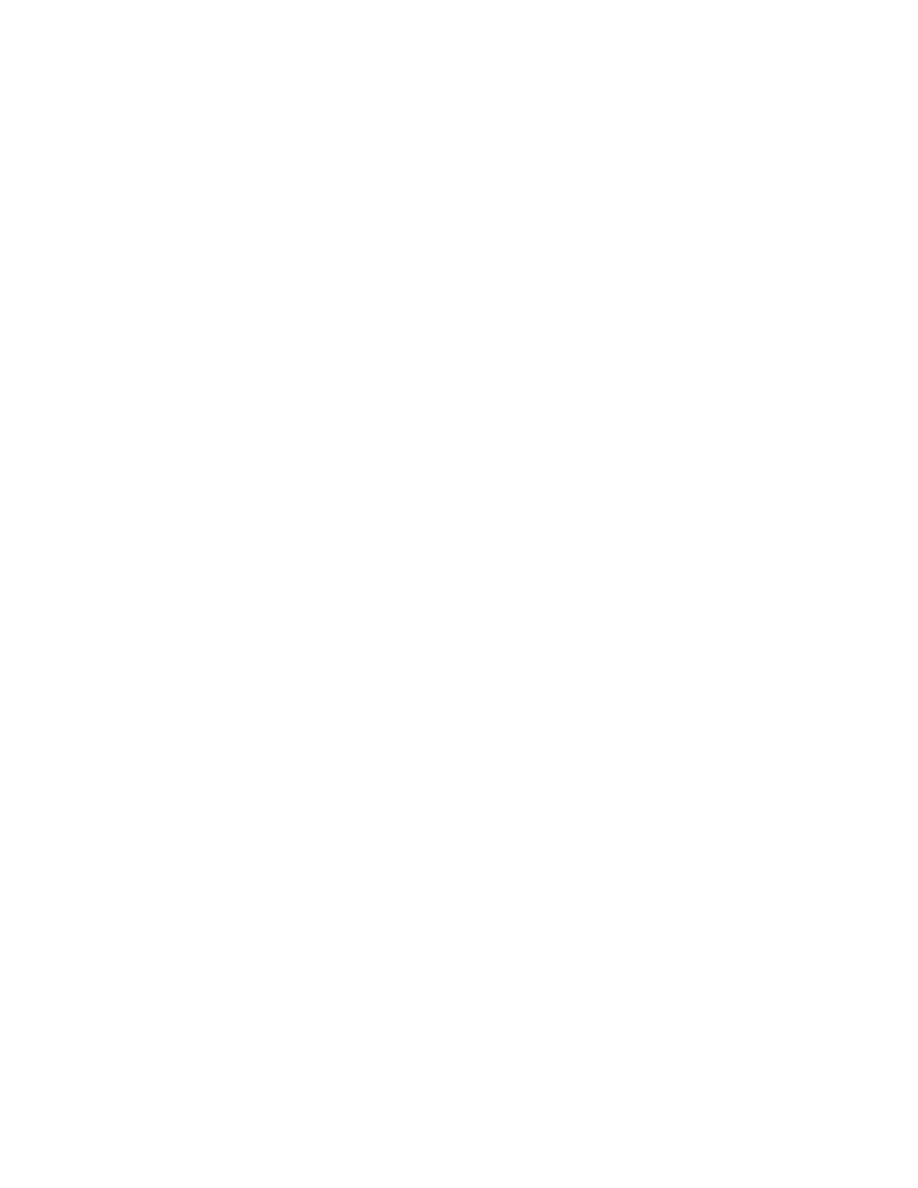
72
conflicting USB cable connections
A printing conflict may arise when the printer and several USB devices are
attached to a hub. There are two methods for solving the conflict:
• Attach the printer’s USB cable directly to the computer instead of a
hub, or
• When the printer is attached to a hub, do not use other USB devices
also attached to the hub while printing.
automatic paper type option is enabled
When the Automatic option is enabled, the printer takes a few seconds to
scan the first page of the print job. This is done to determine the appropriate
paper type. To increase the print speed, turn off the Automatic Paper-Type
Sensor.
See also:
automatic paper-type sensor
If you continue to have problems, contact
HP Customer Care
.
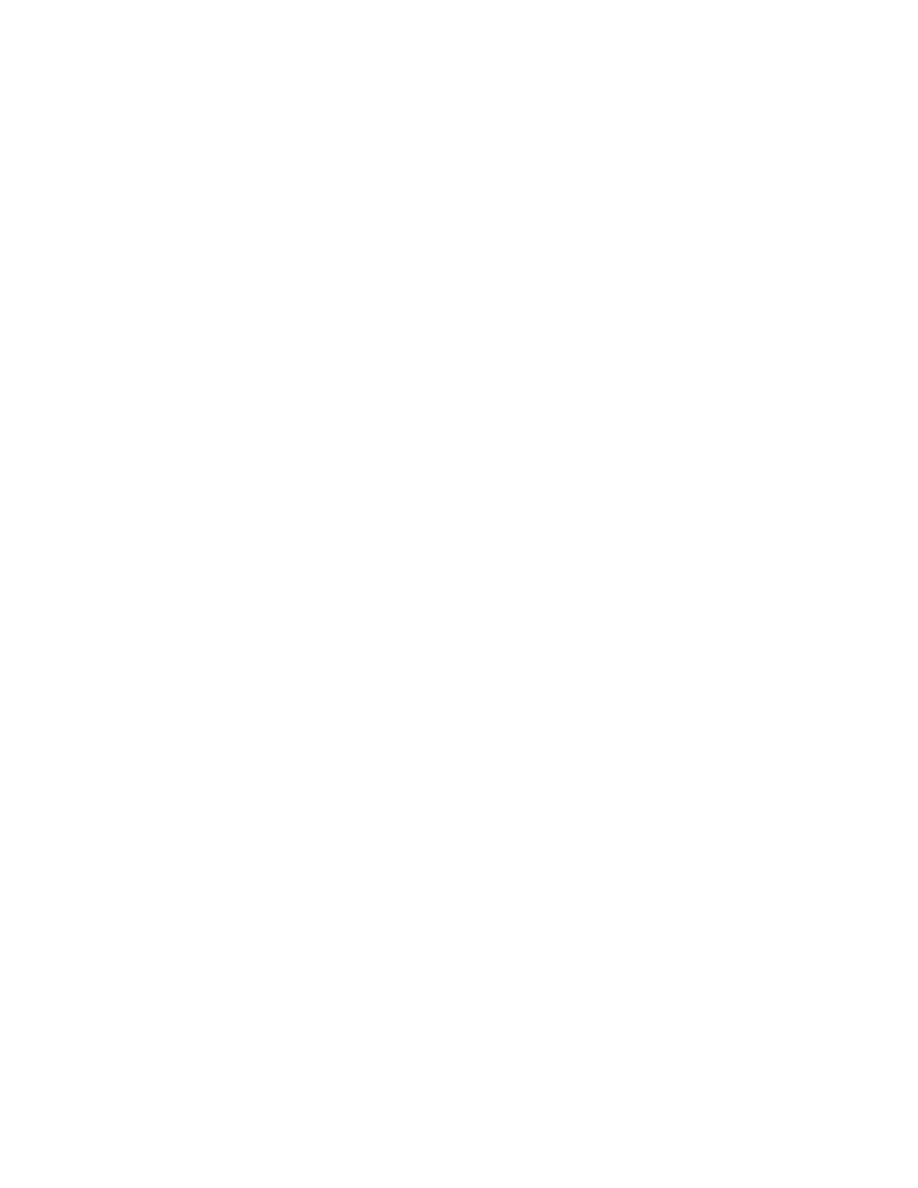
73