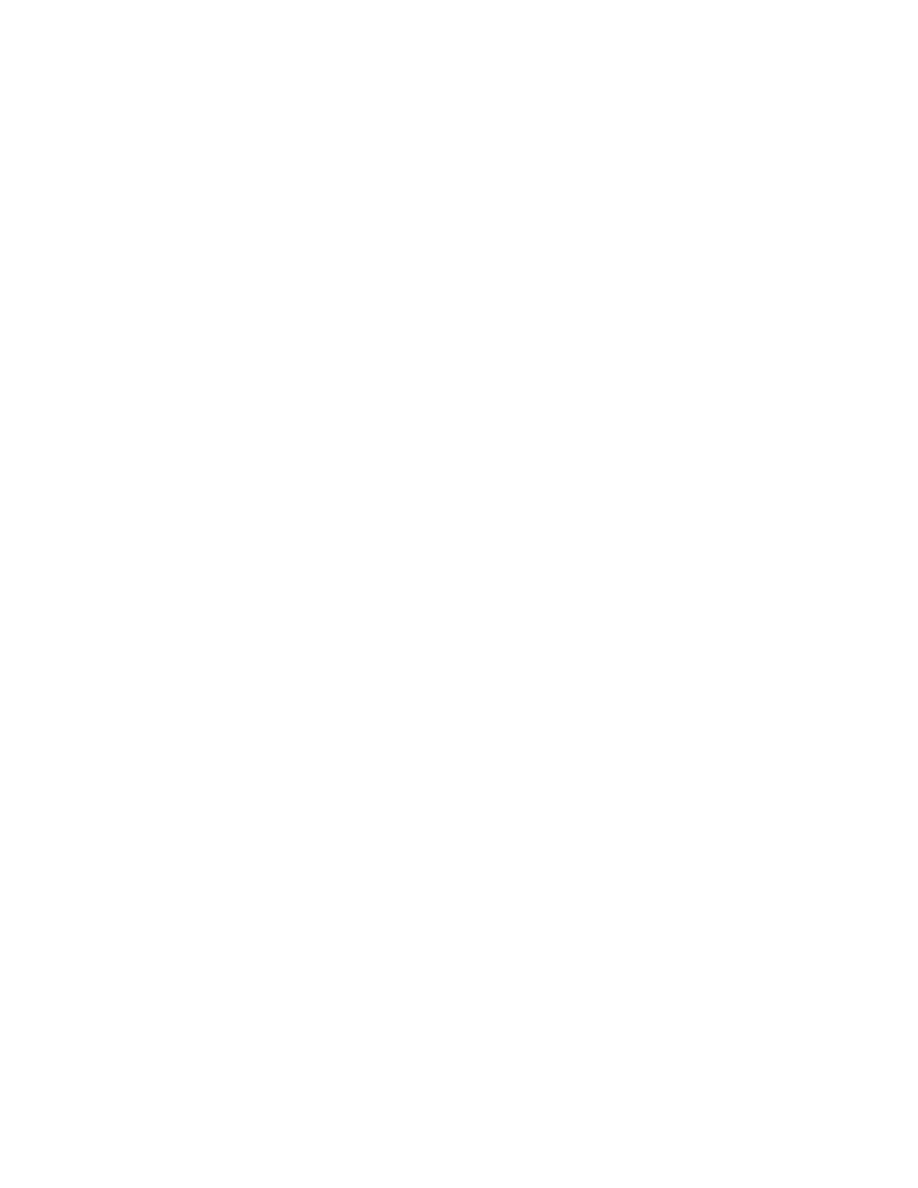
printer lights are flashing
Flashing lights indicate the printer status.
power light
The printer may be receiving data and is preparing to print. The light stops
flashing when the printer has finished receiving data.
resume light
printer may be out of paper
1.
Place paper in the In tray.
2.
Press the
Resume
button on the front of the printer.
a paper jam occurs when the rear access door is used
1.
Remove the paper from the In and Out trays.
2.
Press the
Resume
button.
If you are printing labels, verify that a label is not stuck inside the printer.
3.
Print the document if the paper jam is cleared.
If the paper jam is not clear, proceed to step 4.
4.
Open and remove the Rear Access Door.
5.
Remove the paper jam from the printer.
6.
Replace and close the Rear Access Door.
7.
Press the
Resume
button.
manually printing the first side of a two-sided document
1.
Follow the onscreen instructions for inserting the paper to print the
second side.
2.
Press the
Resume
button.
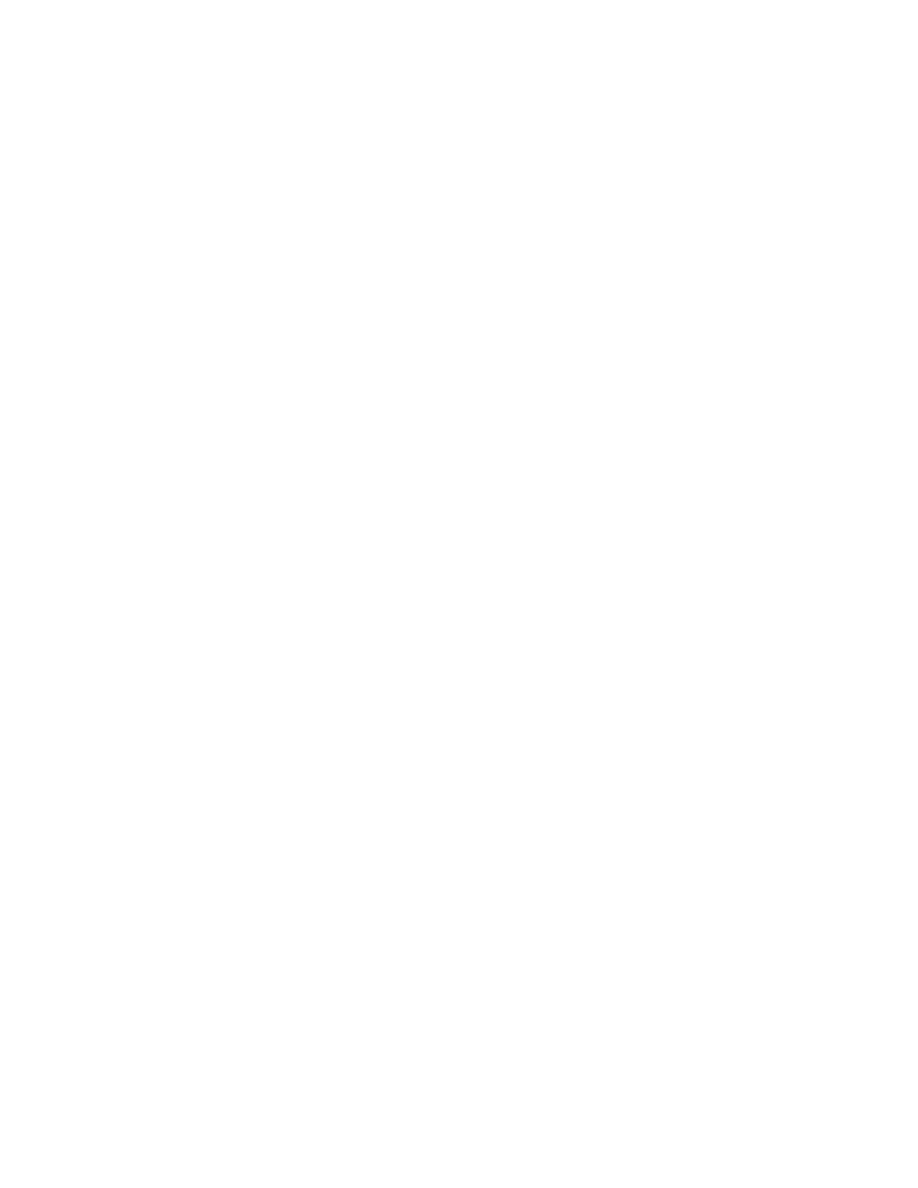
67
print cartridge light
• The top cover is open. Close the top cover.
• There may be a problem with one of the print cartridges.
all lights are flashing
The printer may need to be restarted.
1.
Press the
Power
button to turn off the printer.
2.
Press the
Power
button to turn on the printer.
Proceed to step 3 if the lights continue to flash.
3.
Press the
Power
button to turn off the printer.
4.
Disconnect the printer from the power source.
5.
Reconnect the printer to the power source.
6.
Press the
Power
button to turn on the printer.
See also:
print cartridge status light
If you continue to have problems, contact
HP Customer Care
.
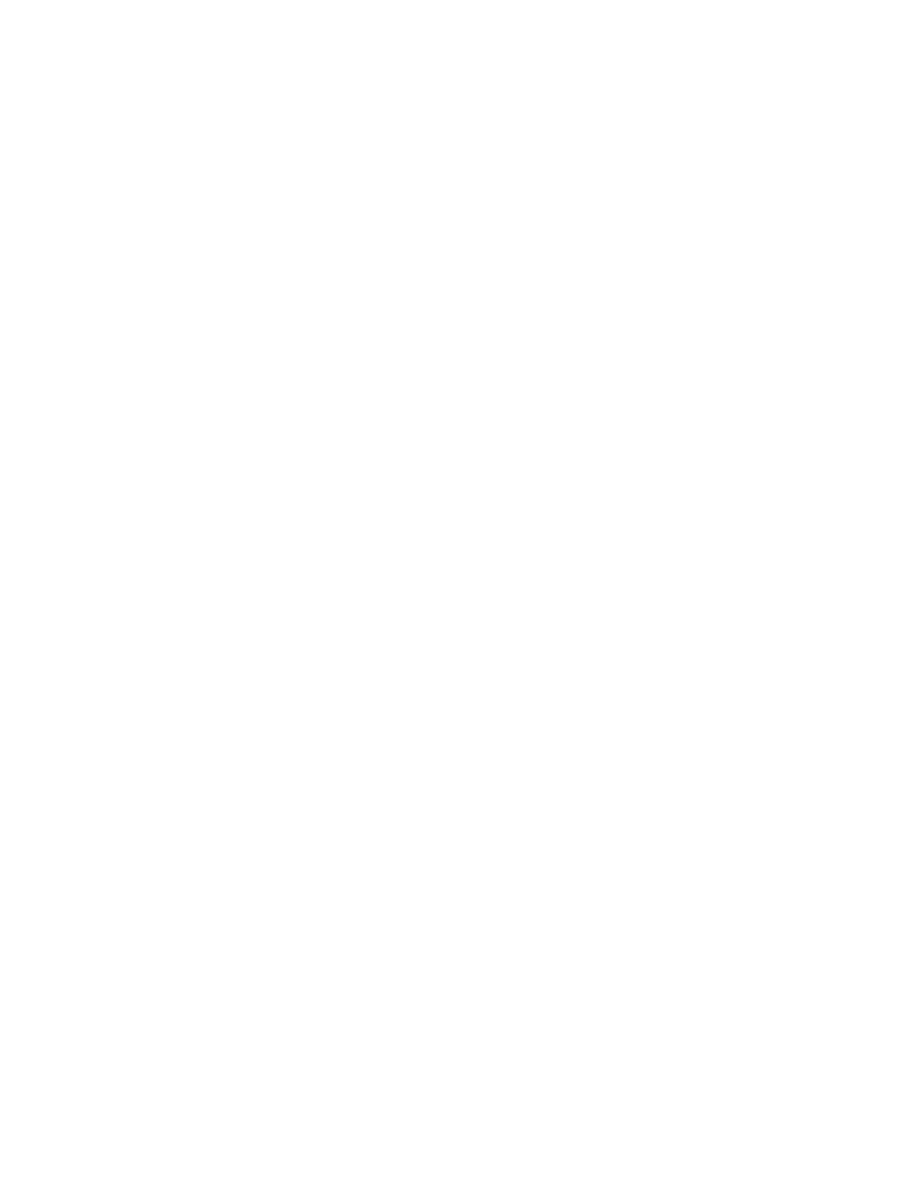
68