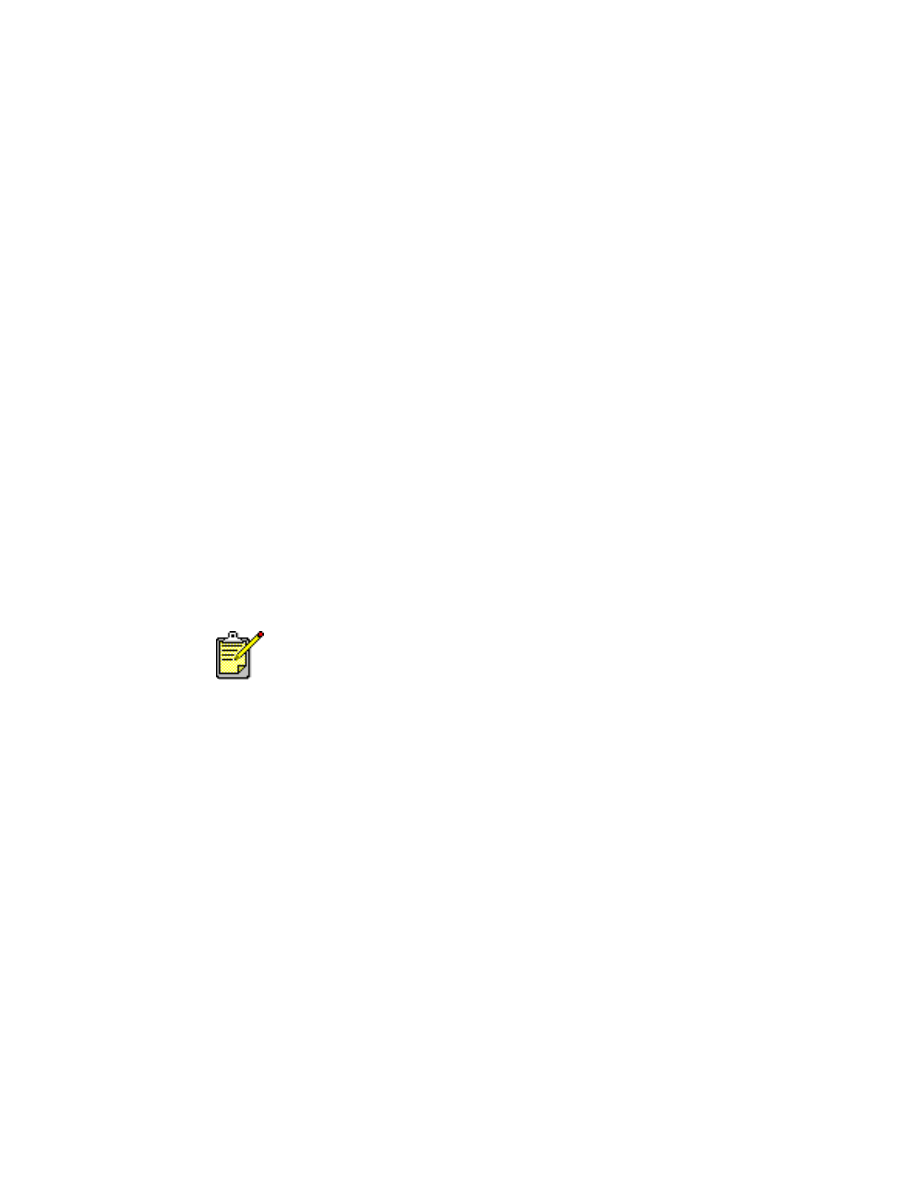
automatic paper-type sensor
The Automatic Paper-Type Sensor automatically determines the correct paper
type for most paper or media placed in the In tray. This feature, particularly
when using HP paper and media, provides the best printing results.
using the automatic paper-type sensor
1.
Open the file you want to print.
2.
Click
File
>
.
The hp deskjet 9xx screen appears displaying the General option screen.
Click the arrows in the General field to select the following options.
3.
Select
Paper Type/Quality
, then choose the following:
•
Paper Type:
Automatic
•
Print Quality:
Normal
or appropriate option
4.
Click
OK
to print.
An blue optical sensor light scans the first page one or more times to
determine the best paper type setting. Once determined, the page is
printed.
The Automatic Paper-Type Sensor works best with HP media so your
printer can quickly select the appropriate paper type.
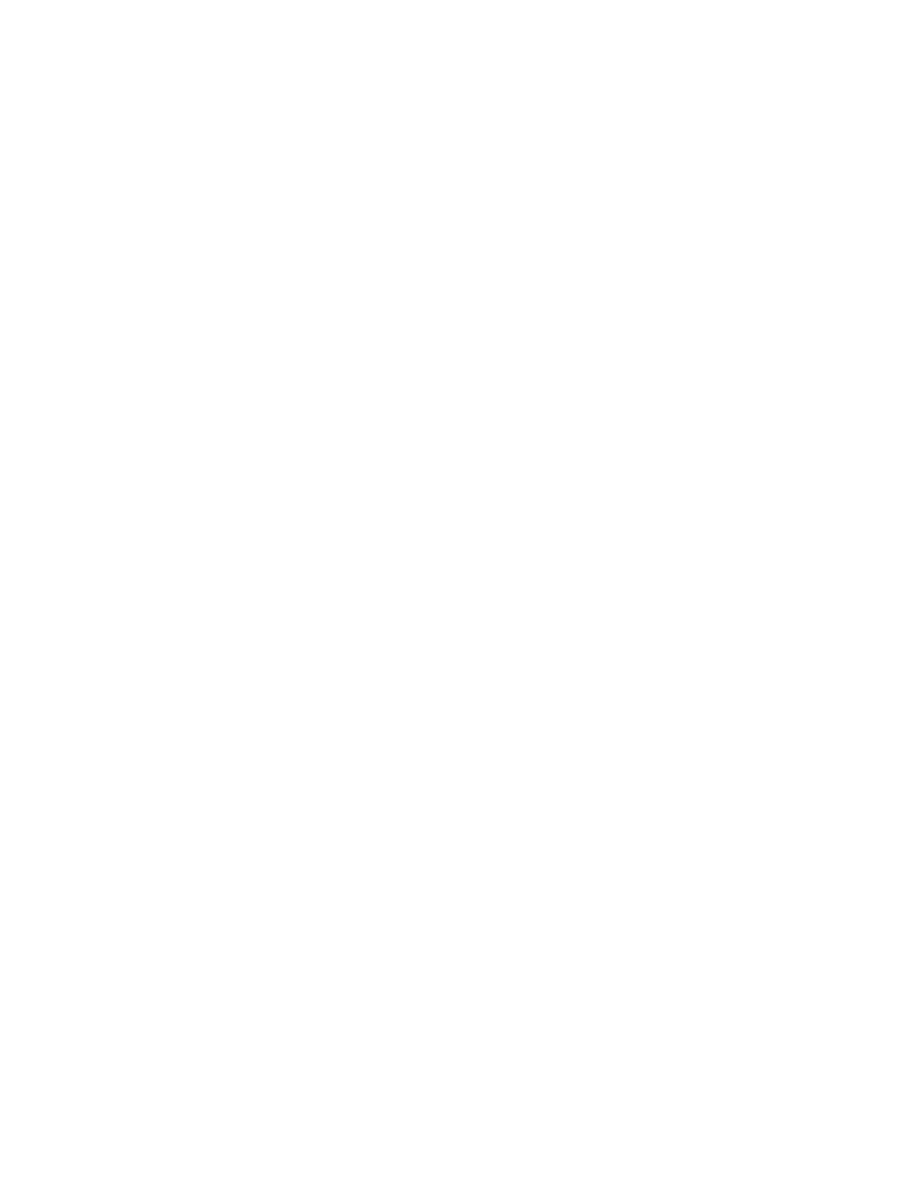
48
turning off the automatic paper-type sensor
1.
Open the file you want to print.
2.
Click
File
>
.
The hp deskjet 9xx screen appears displaying the General option screen.
Click the arrows in the General field to select the following options.
3.
Select
Paper Type/Quality
, then choose the following:
•
Paper Type:
Any paper type
other than
Automatic
•
Print Quality:
Normal
or appropriate option
4.
Click
OK
to print.
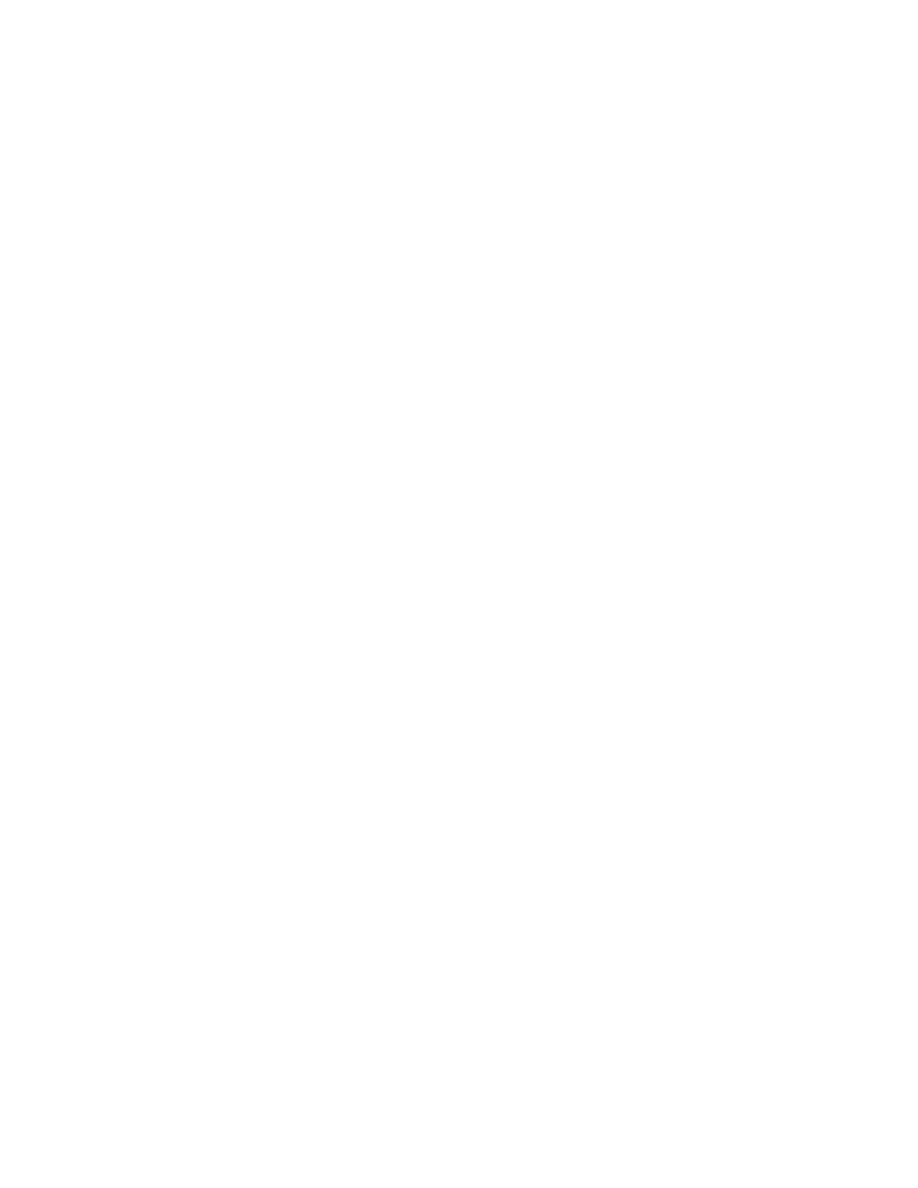
49