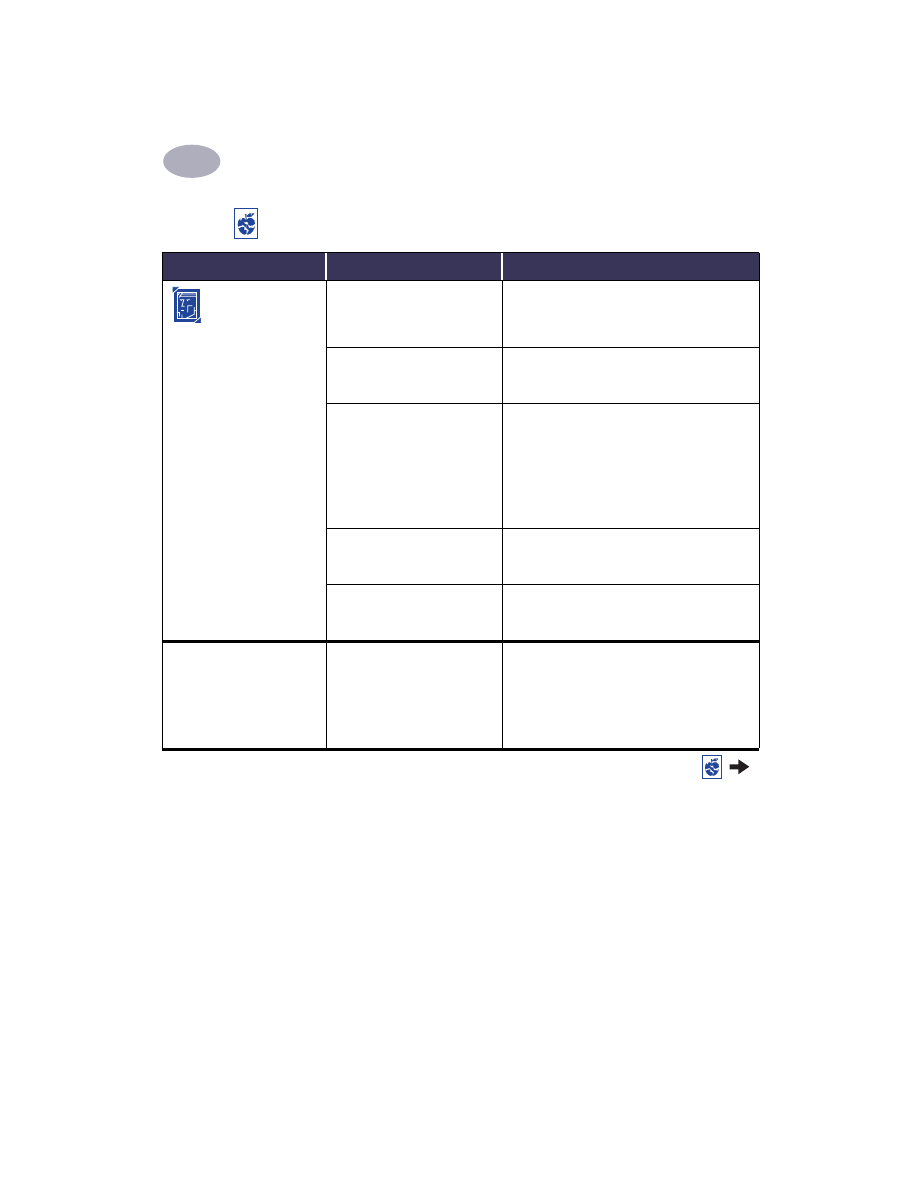
To solve the problem…
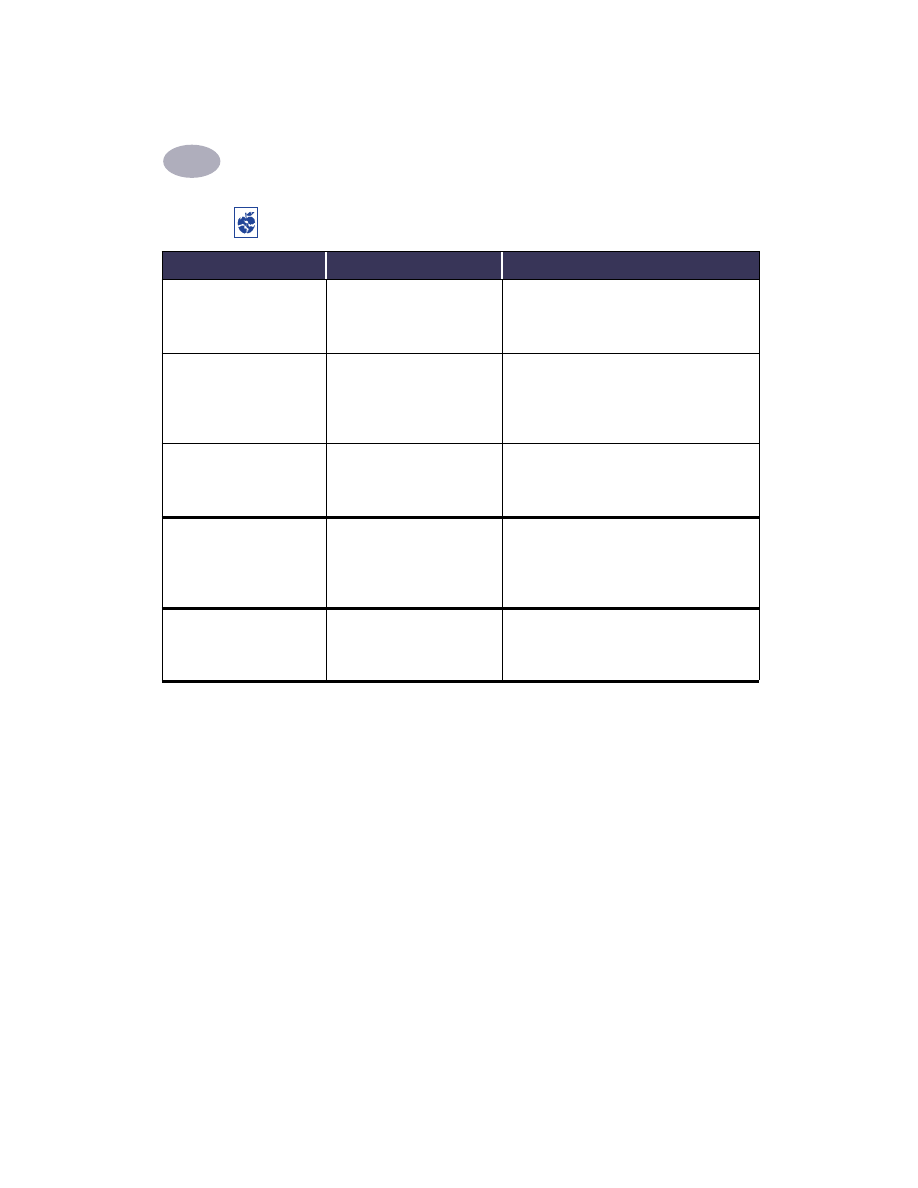
47
Getting Help When Things Go Wrong
4
Automatic
is set as the
paper type, but the printer
does not use the optimal
paper mode.
The paper may be marked,
scratched, or wrinked.
The Automatic Paper-Type Sensor is less
accurate if the paper is damaged. Make sure
the paper is free of marks, scratches, or
wrinkles.
The paper may be letterhead
or stationary with a perprinted
pattern at the top edge.
• The Automatic Paper-Type Sensor always
sets this type of letterhead or stationary to
Plain Paper.
• Manually select the appropriate paper type.
See “Paper Type/Quality” on page 10.
The paper may be dark in
color or contain metallic
fibers.
• The Automatic Paper-Type Sensor may set
this type of media to Plan Paper.
• Manually select the appropriate paper type.
See “Paper Type/Quality” on page 10.
Automatic
is set as the
paper type, but when
preparing to print, the
printer ejects a blank sheet
of paper.
The printer may have been
placed in direct sunlight,
which affects the Automatic
Paper-Type Sensor.
Move the printer out of the direct sunlight.
Binding margin appears in
the wrong place when
trying to do Two-Sided
Printing.
You may have selected the
wrong paper orientation.
• Make sure you have selected the correct
Binding
option in the
Layout
panel of the
Print dialog box. See “Layout” on page 10.
Is there a problem with your printout? continued
What is the problem?
Possible cause
To solve the problem…
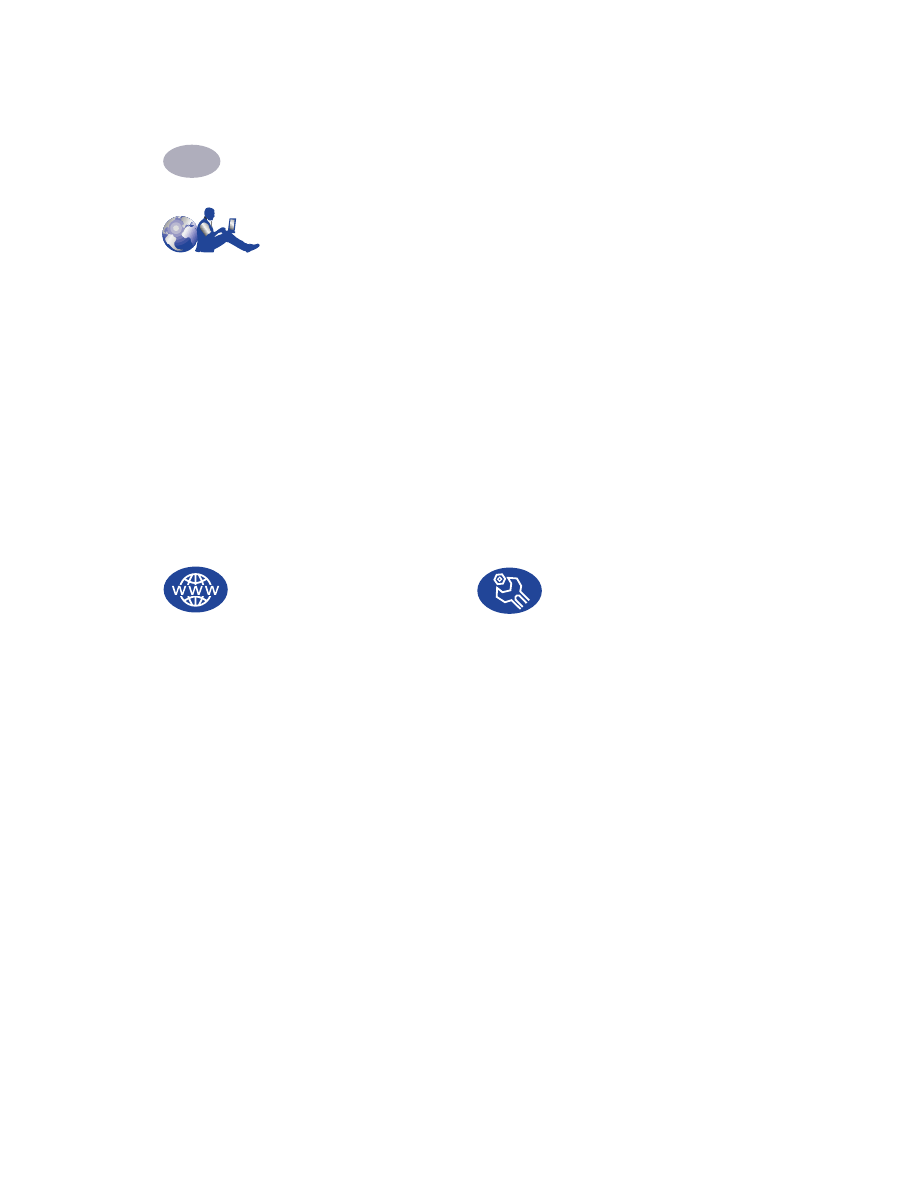
48
Getting Help When Things Go Wrong
4