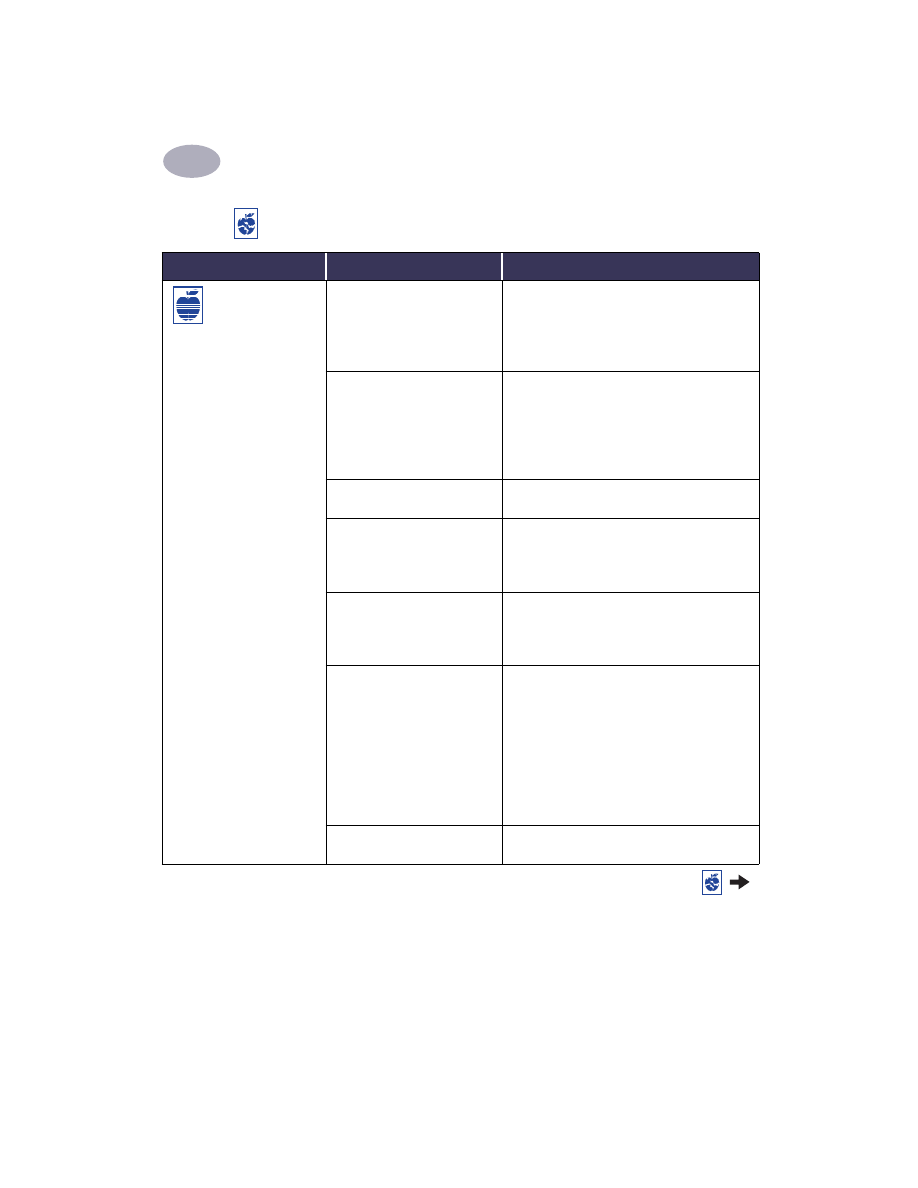
To solve the problem…
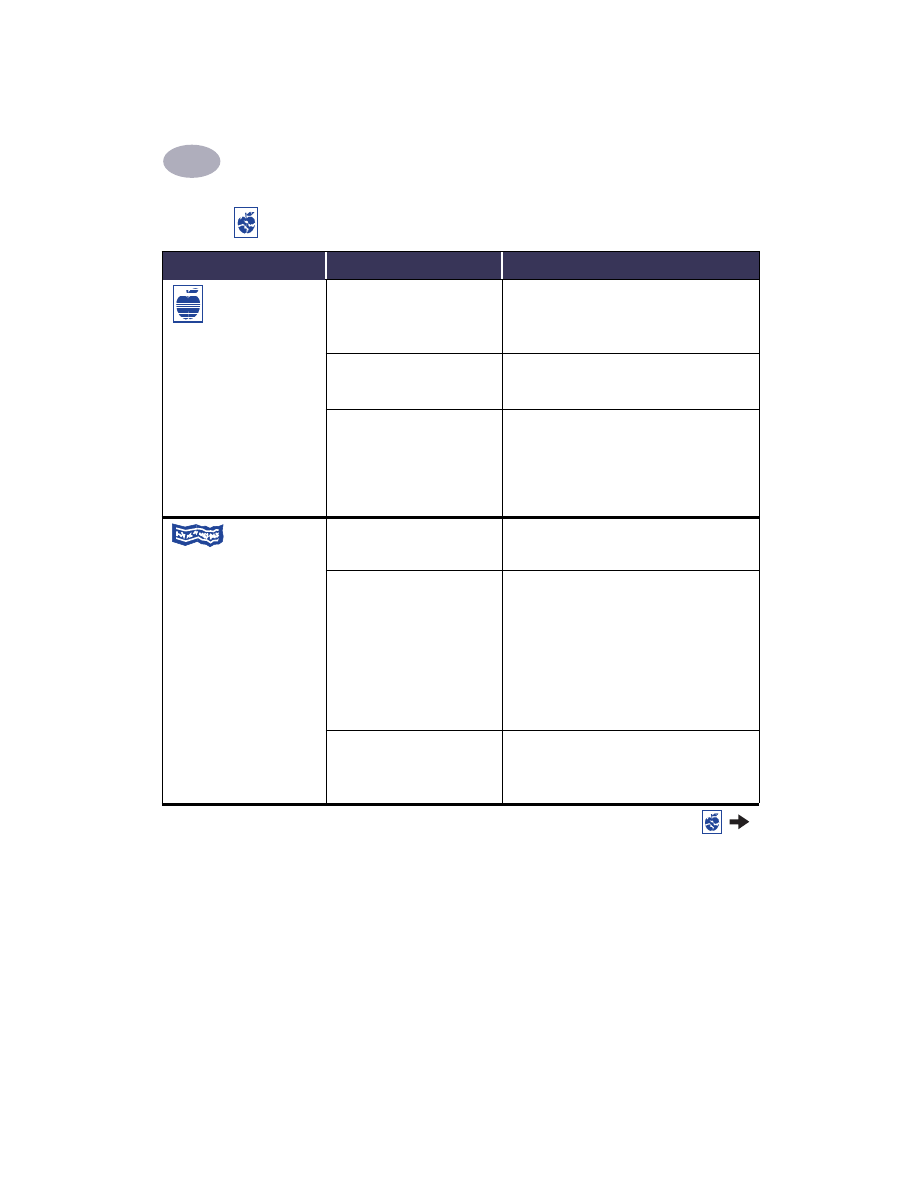
45
Getting Help When Things Go Wrong
4
Print quality is poor.
(continued)
You may have forgotten to
remove the vinyl tape from
the print cartridge.
Make sure that you have removed the
protective piece of vinyl tape on each of the
print cartridges. See “Replacing Print
Cartridges” on page 30.
You may have the incorrect
“Image” setting in the
Color
panel of the
dialog box.
Click the
Revert to Defaults
button in the
Color
panel of the
dialog box. See
“Color” on page 11.
Your print cartridges may be
out of alignment.
If the color and black ink aren’t lining up on
the printed page, go to the
HP Deskjet Utility
located in the Utilities folder in your hard
drive’s main directory. Click the
Calibrate
tab,
then click the
Align
button. See “HP Deskjet
Utility” on page 27.
Banners aren’t
printing correctly.
You may have forgotten to
raise the OUT Tray Flap.
Make sure that the OUT Tray Flap is up.
You may have problems with
the paper.
• If several sheets feed into the printer
together, unfold and refold the paper.
• If paper doesn’t feed into the printer
correctly, be sure that the unattached edge
of the banner paper stack is toward the
printer (see page 23).
• If the paper creases going through the
printer, the paper might be unsuitable for
banner printing.
You may have forgotten to
select
Banner
in the printer
software.
Make sure you selected the paper size
U.S.
Letter Banner
or
A4 Banner
on the
Page
Setup
dialog box. See “Page Setup -
Controlling Page Layout” on page 7.
Is there a problem with your printout? continued
What is the problem?
Possible cause
To solve the problem…
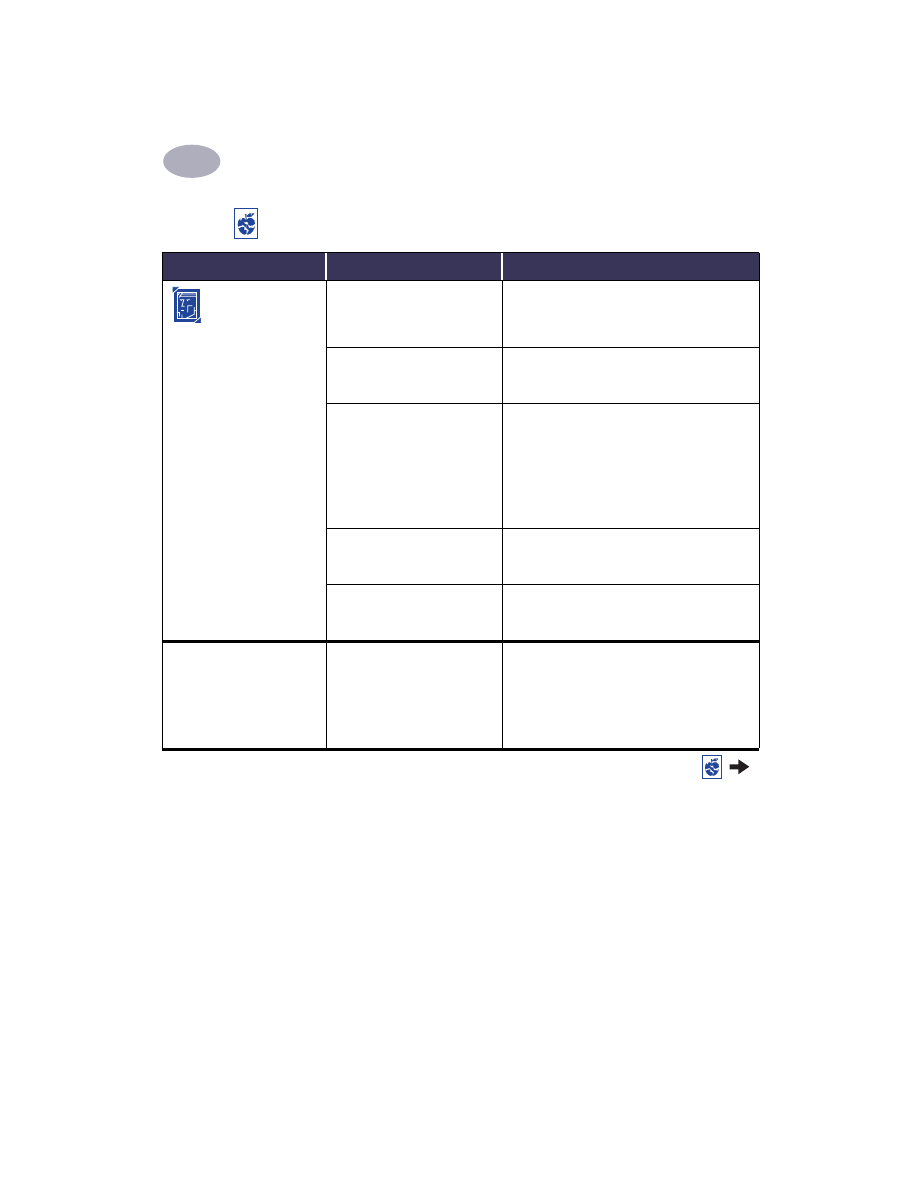
Getting Help When Things Go Wrong
4
46
Photos aren’t
printing correctly.
You may not have inserted the
photo media correctly.
Insert the photo media glossy side down.
The photo paper may not be
fully engaged.
1