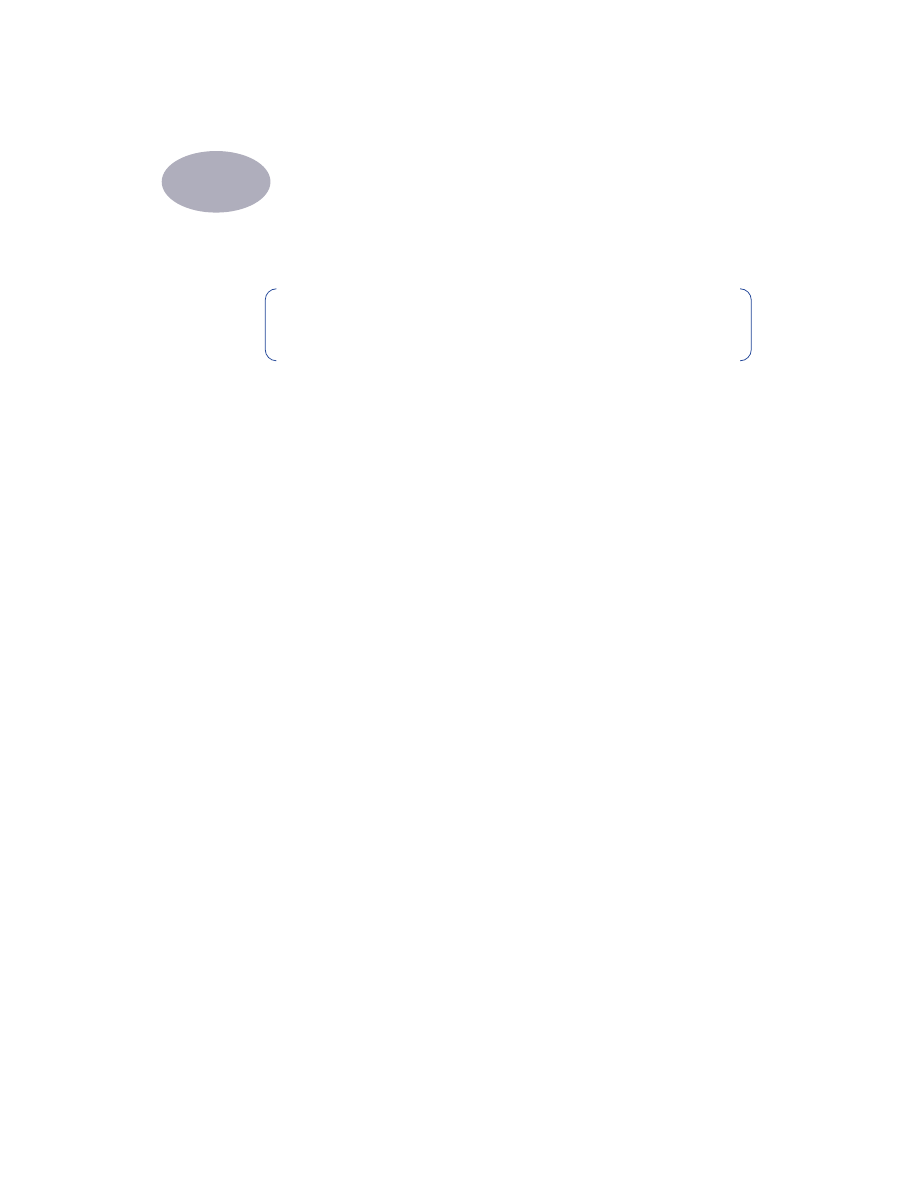
Choosing Your Printer
If you haven’t already selected your
HP Deskjet
printer as the default printer in
the
Chooser
, follow the directions below to do so now. How you select the
HP
Deskjet
in the Chooser depends on whether your computer is connected to the
printer via USB or AppleTalk.
USB Connection
1
Make sure the computer and printer are turned on, and your printer is
connected to your computer with a USB cable.
2
From the
Apple
menu, select
Chooser
.
3
In the left side of the Chooser window, click the HP
DeskJet Series
icon.
4
In the right side of the Chooser window, click HP
DeskJet 930C
.
5
Close the
Chooser
.
AppleTalk Network Connection
1
Make sure the computer and printer are both turned on and connected to your
AppleTalk network. You will need an external print server, such as an HP
Jetdirect 300X External Print Server, to connect the printer to your AppleTalk
network.
2
From the
Apple
menu, select
Chooser
.
3
Click the
Active
button next to AppleTalk.
4
In the left side of the Chooser window, click the HP
DeskJet Series
icon.
5
Select the
printer zone
, if necessary.
6
In the right side of the Chooser, click HP
DeskJet 930C
.
7
Close the
Chooser
.
Note:
You should have already installed your printer software. If not,
please see the Quick Start Poster or the HP Printer Software CD that
came with your printer.
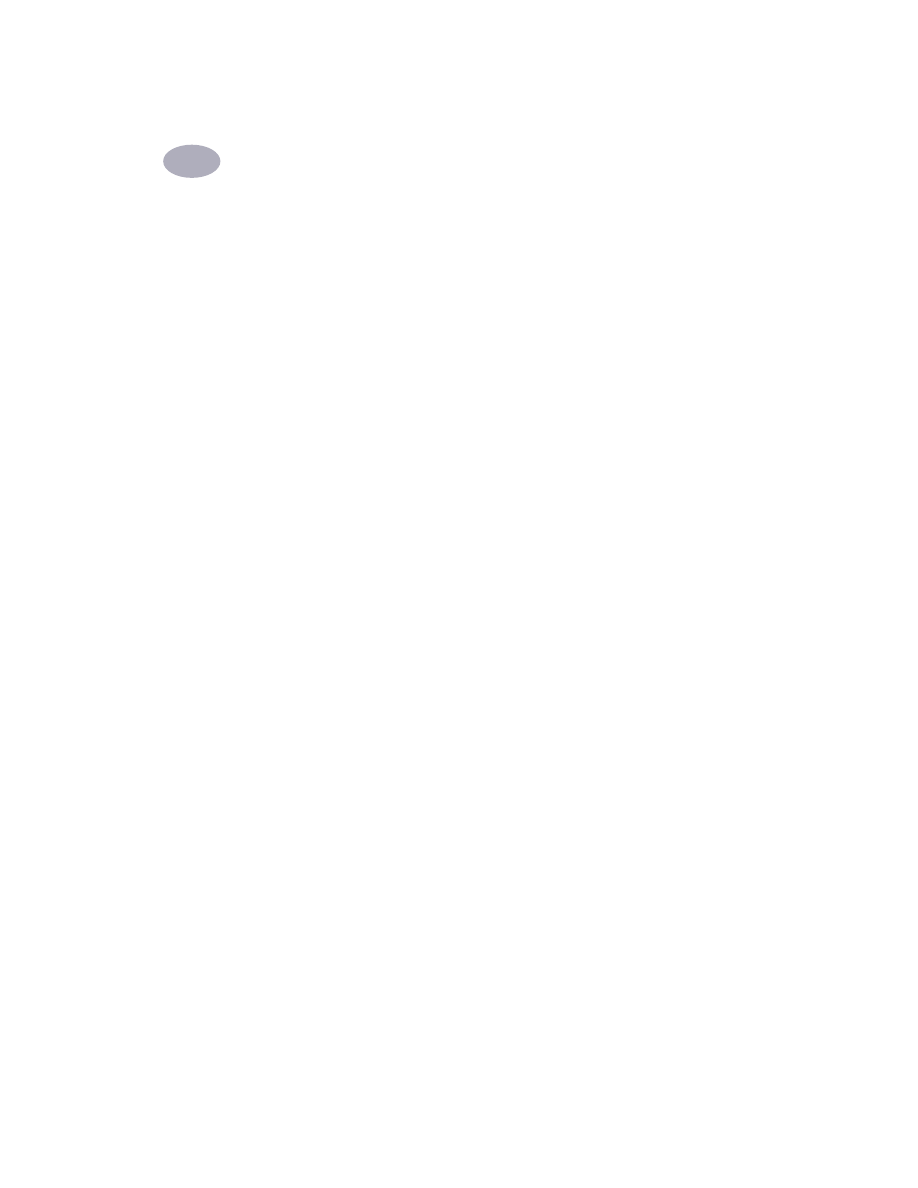
Using Your Printer Software
2
5